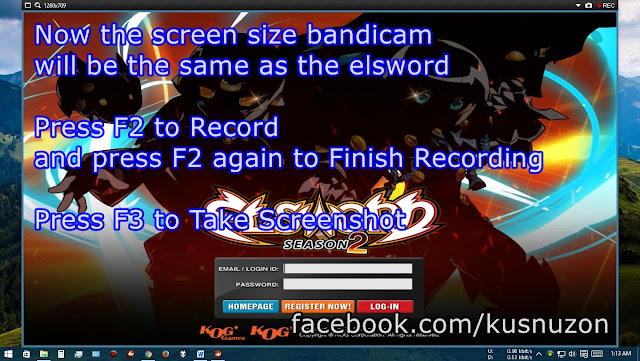Tools :
- Recorder : Bandicam JP v 2.1.2.740 up
- 1st encoder : Freemake Video Converter ( for
cutting video, convert to mp4 and little compressing )
- 2nd Encoder : Handbrake ( for High Compressing and Optimize for Web )
How to do? :
1. First Record with Bandicam
2. Cut or Convert to .mp4 with Freemake to reduce size
3. Compress with Handbrake
for High Compressing video
Download Link at the bottom of Article
Setting and Optimizing
1. Setting Bandicam :
Advanced > Video Format Setting > Setting same as the image > Ok
Videos:
- Size : Can be
customized with hardware capabilities
480p = 854x480
720p = 1280x720
1080p = 1920x1080
- FPS is also adjusted
with hardware capabilities .
Ordinary 30 , 35 , 50 ,
or 60
- Codec : Use H.264 or
Xvid
Audio
:
- Bitrate : According to
taste , if you want to use the HD 320 kbps . But so more big size .
Note
:
KoG already block the use Bandicam via DirectX / OpenGL . So it can only use
the Full Screen mode or Rectangle
Pict :
Credit to ValkyrieAR
Setting Key Bandicam and Others :
After Bandicam Launch, you can Costumize Hotkey
a. For Video Recording :
Video > Checklist Record / Stop Hotkey > press F2
b. For Screen Capture :
Image > Cheklist Hotkey > Then Press F3
How to match the scren size with the game?
a. Start Elsword then Minimize Bandicam
b. Click Image Magnifier
c. Point to Elsword, You will see a red line, and then Click Elsword
d. Now the Screen size Bandicam will be the same as the Elsword
Press F2 to Record and press F2 again to Finish Recording
Press F3 to take Screenshot
2. Setting Freemake
3. Setting handbrake
Important : How to Visible Advanced menu on Handbrake :
1. Click Tools > Option
2. Click General > Cheklist Show Advanced Encoder Option Tab > Close
Setting Handbrake for Small Size and Web Optimizing
Download Links :
- Bandicam : DOWNLOAD
- Freemake : DOWNLOAD
- Handbrake : DOWNLOAD
Source : ValkyrieAR
Detailed Setting : Kusnuzon
Don't forget to include source if you want to copy this article.